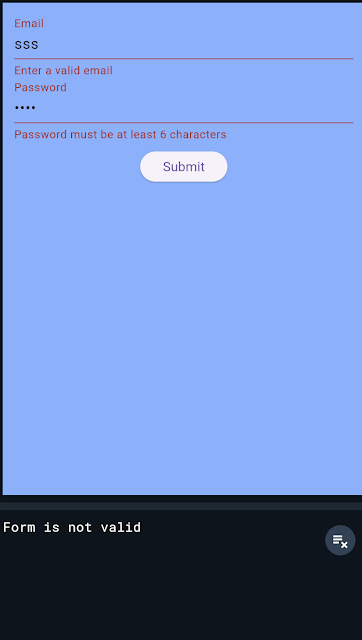Hi Flutter Developers 👊 Today I want to talk about something I experienced while developing an application with Flutter. While working on my own Flutter project, I quickly realized that validating user input was essential. Without it, users could enter anything into the fields — causing errors and potentially crashing the app. I wanted to ensure my app handled input safely, so I dug into Flutter’s validation tools. Here’s what I learned along the way, and a few practical tips to help you set up form validation easily.
Starting with a Basic Form Setup
To begin, I created a simple form layout in Flutter using the Form widget. This widget was super handy because it wraps around all the input fields and lets you validate them together. Here’s the setup I used:
final GlobalKey<FormState> _formKey = GlobalKey<FormState>();
Scaffold(
backgroundColor: Colors.blueAccent[100],
body: Padding(
padding: EdgeInsets.all(12.0),
child: Form(
key: _formKey, // a unique key for the form
child: Column(
children: <Widget>[
TextFormField(
decoration: InputDecoration(labelText: 'Email'),
),
TextFormField(
decoration: InputDecoration(labelText: 'Password'),
obscureText: true, // hides the password for privacy
),
SizedBox(height: 10),
ElevatedButton(
onPressed: _submitForm,
child: Text('Submit'),
),
],
),
),
),
),
The Form widget required a GlobalKey to track its state, which ended up being super helpful for checking if everything was filled out correctly before moving forward. I used _formKey to manage this, and it allowed me to handle all validations from one place.
Adding Validation Rules: Email and Password
Next, I needed validation rules, especially for the email and password fields. To make sure these fields contained valid information, I added a validatorfunction to each TextFormField.
Here’s what I did for the email and password:
TextFormField(
decoration: InputDecoration(labelText: 'Email'),
validator: (value) {
if (value == null || value.isEmpty) {
return 'Please enter your email';
} else if (!RegExp(r'^[^@]+@[^@]+\.[^@]+').hasMatch(value)) {
return 'Enter a valid email';
}
return null;
},
),
TextFormField(
decoration: InputDecoration(labelText: 'Password'),
obscureText: true,
validator: (value) {
if (value == null || value.isEmpty) {
return 'Please enter your password';
} else if (value.length < 6) {
return 'Password must be at least 6 characters';
}
return null;
},
),I found that having clear error messages made a big difference. Instead of vague errors, I wrote messages that actually guided users on what to fix — like “Enter a valid email” or “Password must be at least 6 characters.”
Submitting the Form and Checking Validity
I wanted to make sure that when the user clicked the submit button, it would check all the validations at once. I used the _formKey.currentState!.validate() function for this. It goes through each field, runs the validator, and only lets the form submit if all fields are valid.
Here’s how I structured my submit function:
void _submitForm() {
if (_formKey.currentState!.validate()) {
print('Form is valid');
// Process data or navigate to the next screen
} else {
print('Form is not valid');
}
}And here’s the result:
Using validate() turned out to be simple yet powerful; if any field is invalid, it prevents the form from submitting. Plus, it highlights the fields that need attention, which is super helpful for users.
Some Tips
- Friendly error messages go a long way! When I tested the form, I noticed users responded better to specific, clear instructions.
- For email validation, I used a regular expression to check if the user’s entry was formatted correctly. Flutter has great support for Regex, and I recommend it for fields like email, phone numbers, or anything with a specific format.
- I noticed that some apps validate as you type, which gives immediate feedback to users. Flutter makes this possible by using a
TextEditingController, although I decided to keep my form simple for now. - For forms with more fields or complex rules, packages like
flutter_form_buildercan save time. I didn’t need it for this project, but it’s worth exploring if you’re working on larger forms.
As a result learning to set up validation in Flutter was a game-changer for my project. It made my app more reliable and user-friendly, and I got a better handle on managing forms in Flutter. If you’re starting with validation, stick to the basics, and don’t be afraid to customize error messages for a smoother user experience.
Validation might seem tricky at first, but it’s a crucial skill that’s totally worth mastering. Let me know if you have questions or need help with your own Flutter forms!
Thanks for reading.
Selin.