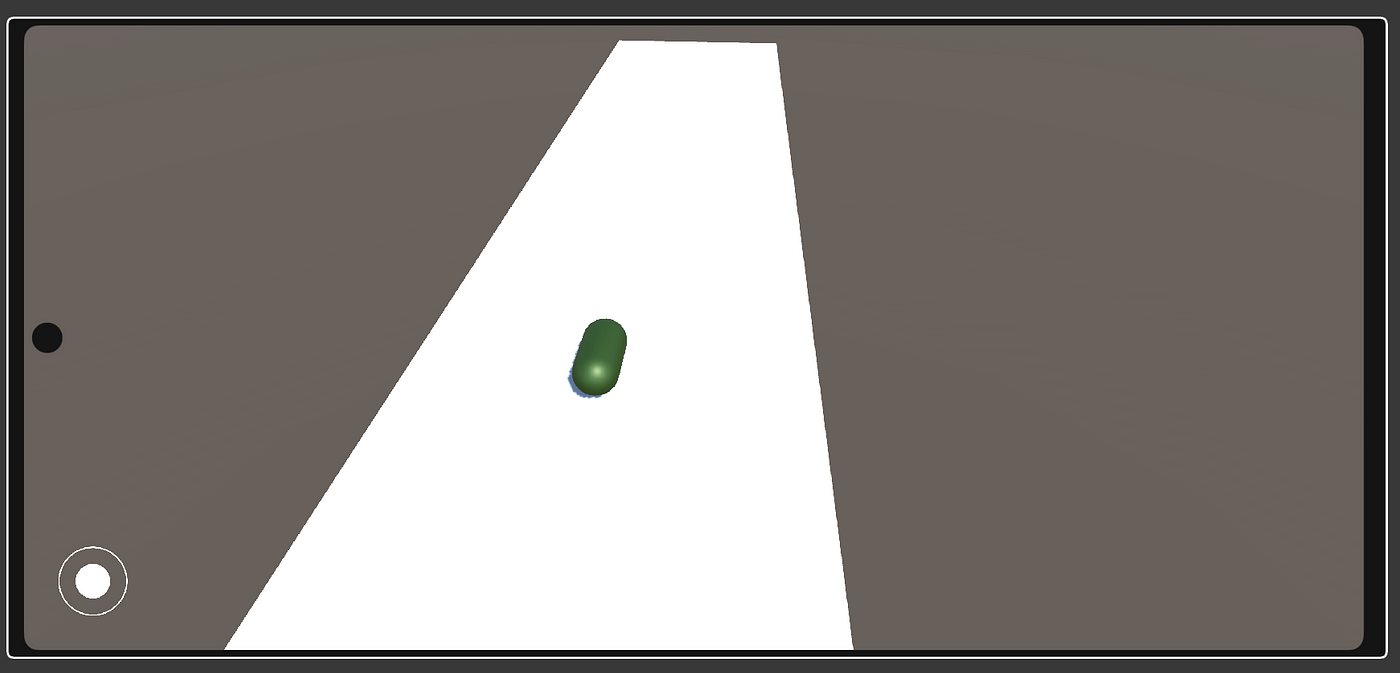Hello there! I took a break from writing about Unity and game development for a while, but now that I’m back, I can share what I’ve learned with you. For me, developing games with Unity is a creative and exciting process, but it is also very important to manage projects in an organized and efficient way. In this article, we will discuss asset management and modularity in Unity in detail. Let’s get started!
1. What is Asset and Why is it Important?
An Asset is any kind of item you add to your game in Unity. This includes various components such as graphics, sounds, animations, materials and scripts. Assets are the basic building blocks that make up your game.
Why is it important?
-Game Quality: Well-managed assets directly affect the quality and performance of your game.
-Development Process: An organized asset management accelerates the development process and increases efficiency.
-Teamwork: If you are working with a team, proper asset management makes it easier for team members to access the same resources.
2. Tips for Asset Management
Organize Folder Structure
In Unity projects, you need a good folder structure to keep your assets organized. You can create a structure like the one below:
Assets/: The main asset folder of your project.Models/: 3D models and prefabs.Textures/: 2D textures and sprites.Materials/: Materials and shaders.Sounds/: Sound effects and music files.Animations/: Animation clips and animation controllers.Scripts/: C# scripts and code files.Prefabs/: Prefabs and reusable assets.
This structure makes it easier to find your assets and keeps your project organized.
Care About Naming Conventions
It is important to use a consistent and understandable naming structure when naming your Assets. Good naming should have the following characteristics:
- Descriptive: Use descriptive names that indicate what the Asset is. For example,
Player_Character_ModelorEnemy_Alien_Texture. - Consistent: Apply the same naming standards across the entire project. This makes it easier to find and understand your assets.
- Keep it simple: Names should be short and concise, but also clearly describe the content of the asset.
Clean Unnecessary Assets
Having unused or old assets in the project can lead to project clutter and increased load times. Periodically review the project and take the following steps:
- Asset Removal: Remove unused assets from your project files.
- Cleaning Tools: You can use tools from the Unity Asset Store or third-party tools to help you clean up.
3. What is Modularity and Why is it Important?
Modularity means breaking down the various components of your game into independent and reusable parts. This allows you to develop each component separately and use them in different places.
Why is it important?
- Reusability: You can use the same component in multiple places.
- Easy Maintenance: Changes to one component allow you to easily check their impact on the whole project.
- Fast Development: Modular structures speed up adding new features and updating existing ones.
4. How to achieve modularity?
Use of Prefab
Prefabs allow you to create templates of an asset (or group of assets). For example, you can create a character prefab and use that prefab multiple times on stage.
- Creating a prefab: Place an object on the stage and then drag it to the Assets folder to create a prefab.
- Edit a prefab: When you edit a prefab, it automatically updates all instances in scenes.
ScriptableObjects
ScriptableObjects simplify data management and allow you to reuse that data in different places. For example, you can store a character’s health, speed and other properties with a ScriptableObject.
- Creating a ScriptableObject: Create a new C# script in Assets and derive it from the ScriptableObjects class.
- Data Storage: You can use ScriptableObjects to store in-game data (for example, character properties) and use this data in different places.
Modular Scene Design
Modularity in scene design means breaking scenes into small pieces. This allows you to design and organize each part of your scene individually.
- Modular Parts: Break large scenes into small parts. For example, in a city scene, design buildings, roads and other elements separately.
- Using Prefabs: Create modular parts as prefabs so you can use them in different scenes.
I hope you found this article useful! If you appreciate the information provided, you have the option to support me by Buying Me A Coffee! Your gesture would be greatly appreciated!
Asset management and modularity in Unity make your projects more organized, efficient and scalable. Good asset management improves the performance of projects and speeds up the development process. Modularity makes it easier to develop game components independently and make changes to projects.
The tips shared in this article can help you manage your Unity projects more efficiently.
Good work and good luck!
Selin.